- First, log into Canvas.
Watch a video on Warpwire in Canvas or follow the instructions below.
Warpwire provides integrated plugins to view and manage media within your LMS. Our seamless LTI integration means that all of Warpwire is accessible from within Canvas. There are no accounts to create. Warpwire integrates with your institution's Single Sign-On system — giving every account access to Warpwire to securely view and manage video according to defined role and group permissions.
Best of all, every feature of Warpwire is easily accessible from within Canvas: capture video, upload, organize, tag, and share. We’ve built Warpwire to function the same way no matter your point of access.
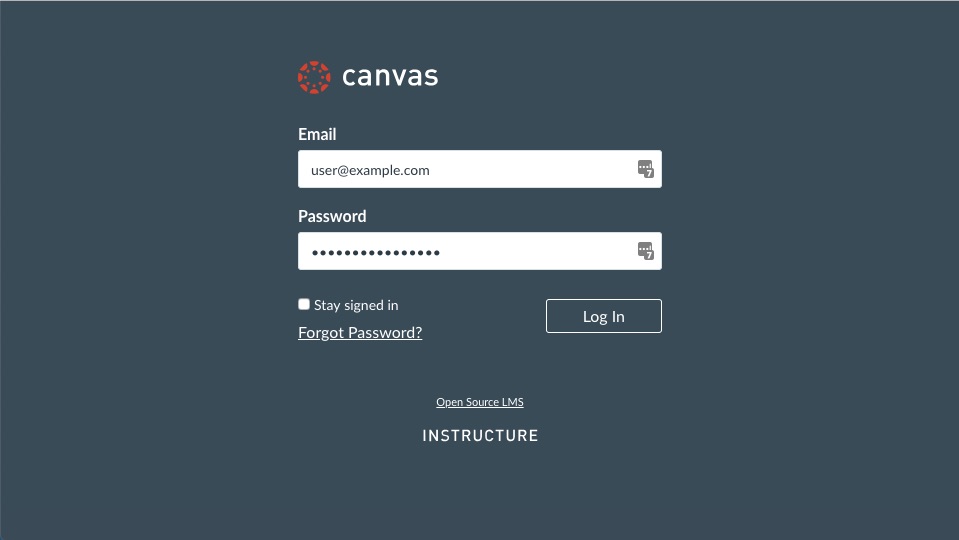
- Navigate to your course page.

- Click on the Warpwire link in the left side navigation menu and you'll see the default Media Library view for your course. If you haven't uploaded any files to your Warpwire course Media Library, it may appear empty.

See also: Turn on Warpwire for your course, Capture and Insert Media, Upload and Insert Media.
Was this article helpful?
That’s Great!
Thank you for your feedback
Sorry! We couldn't be helpful
Thank you for your feedback
Feedback sent
We appreciate your effort and will try to fix the article