To do this, navigate to Media Library Settings. From the Settings window, you'll see a drop-down menu option labeled "Default Standalone Media View layout".
Warpwire allows Media Library admins and asset owners to customize the Standalone Media View layout setting. With this setting, users can choose whether or not to hide metadata on the Standalone Media View. This setting can be changed at both the Media Library level and the individual asset level.
Changing the Standalone Media View Layout in the Media Library Settings
Changing the setting at a Media Library level will change the default setting for all assets within that Media Library. This excludes individual assets that have the Standalone Media View layout setting changed away from "Media Library Default".

Select "Media Only" if you want to hide all metadata within the Standalone Media View. This setting will apply to all the assets within the Media Library.
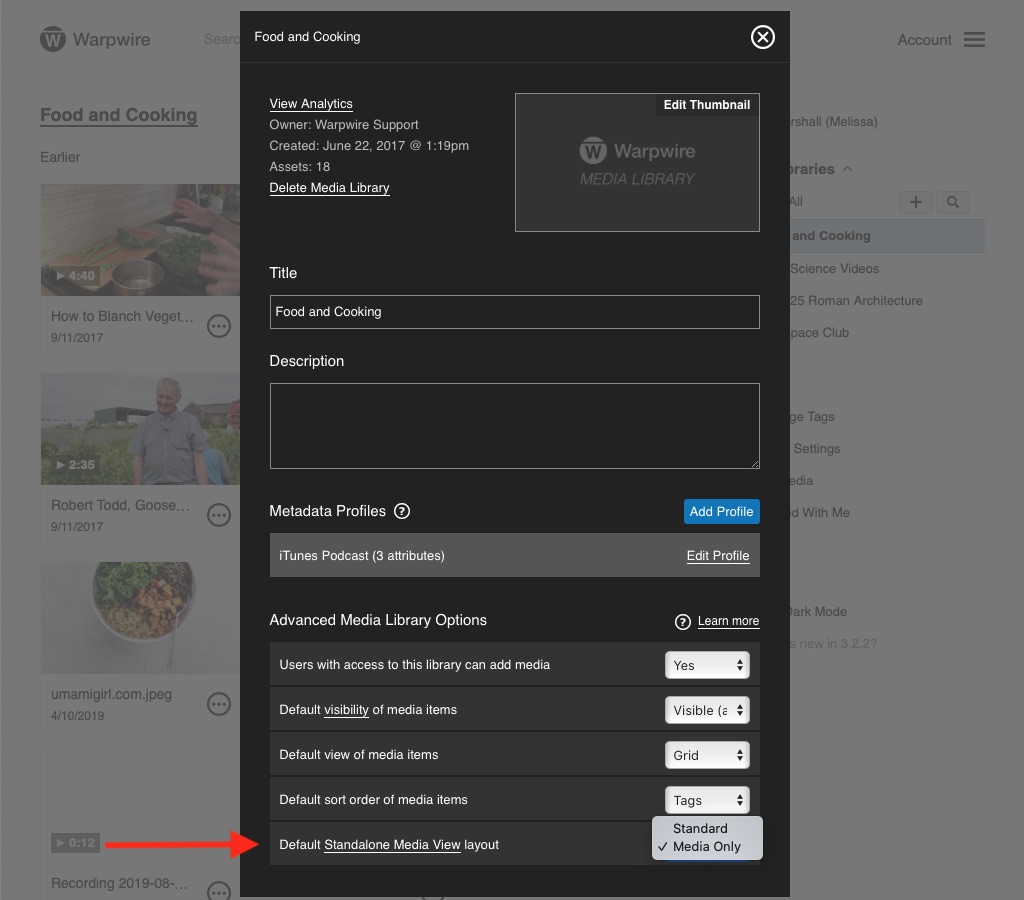
Now, the Standalone Media View layout shows only the media for every asset within that Media Library.

To toggle back to the view that displays all metadata, simply select "Standard" within the "Default Standalone Media View layout" drop-down menu.

In the Standard view, metadata is now shown.
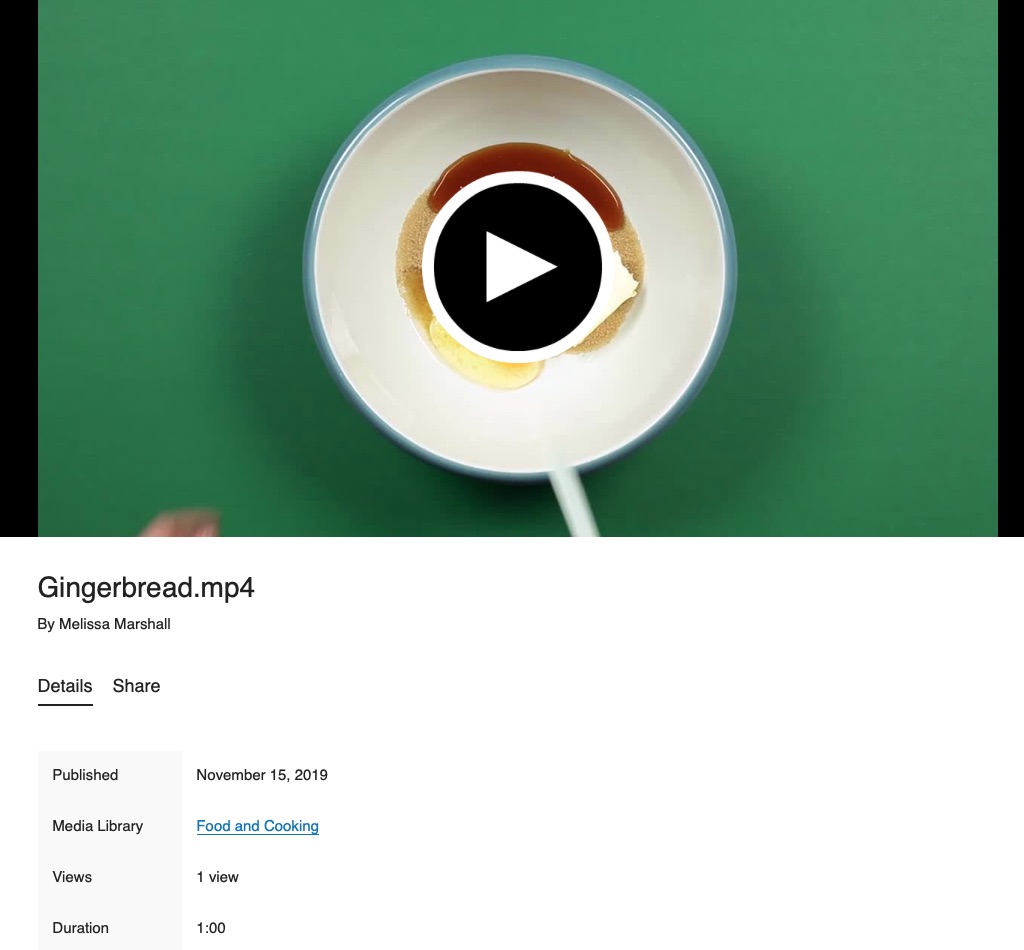
Changing the Standalone Media View Layout in the Asset Settings
Media Library admins and asset owners can override the Media Library setting by changing the Standalone Media View layout at the asset level.
To change the Standalone Media View for a single asset, navigate to the Settings window for the asset.

At the asset level, Admins can choose from three layout settings. The "Media Library Default" option reverts to the Media Library Standalone Media View layout setting.
The "Standard" option shows all medadata within the Standalone Media View.
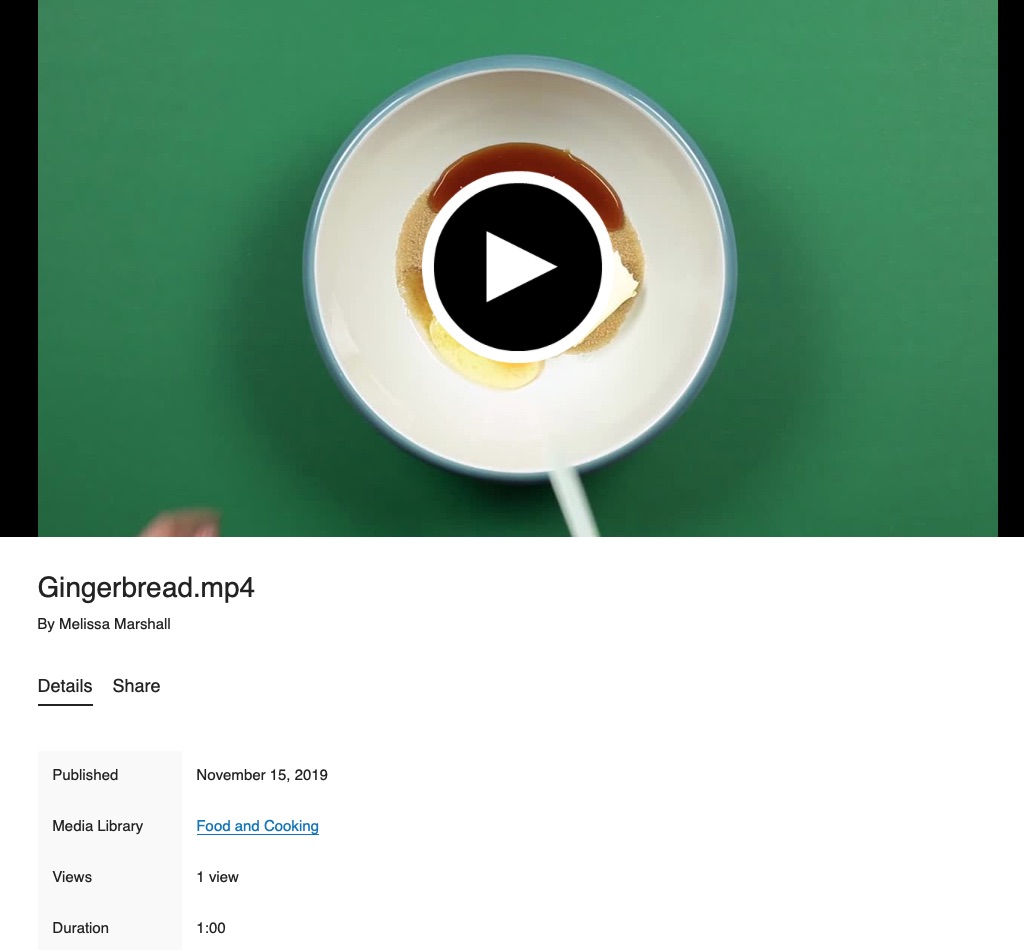
The "Media Only" option shows only the media within the Standalone Media View.

See also: Visibility, Ways to Share, and Edit Media Settings.
Was this article helpful?
That’s Great!
Thank you for your feedback
Sorry! We couldn't be helpful
Thank you for your feedback
Feedback sent
We appreciate your effort and will try to fix the article