- Access the Settings window by clicking the Media options icon
next to the title, then click "Settings."
Warpwire allows Media Library admins and asset owners to add metadata to their content. Multiple Metadata Profiles are supported, including the Dubin Core standard. You can access and edit metadata by navigating to the Settings window for an asset or Media Library. Any asset or Media Library can have multiple Metadata Profiles attached.
In this example, we will add metadata to an asset.

NOTE
You'll see the "Metadata Profiles" heading about halfway down the window. If any profiles already exist for the asset or Media Library, you'll see them listed. Otherwise you'll see "No profiles set."
You'll see the "Metadata Profiles" heading about halfway down the window. If any profiles already exist for the asset or Media Library, you'll see them listed. Otherwise you'll see "No profiles set."
- To add a new Metadata Profile, click the "Add Profile" button on the right.

- You'll be able to select your desired profile from the Metadata Profiles drop-down menu, then begin filling in metadata information.

- You can tab navigate between the profile's fields and can type-to-search for any field with a controlled vocabulary (i.e. a limited collection of predefined terms).

NOTE
If a field has an asterisk (*) it's a required part of the profile.
- Many fields are not limited to a single response. If a field allows multiple entries, you'll see an "Add another" link underneath the text area for that field. For example, an asset may have more than one creator or subject.
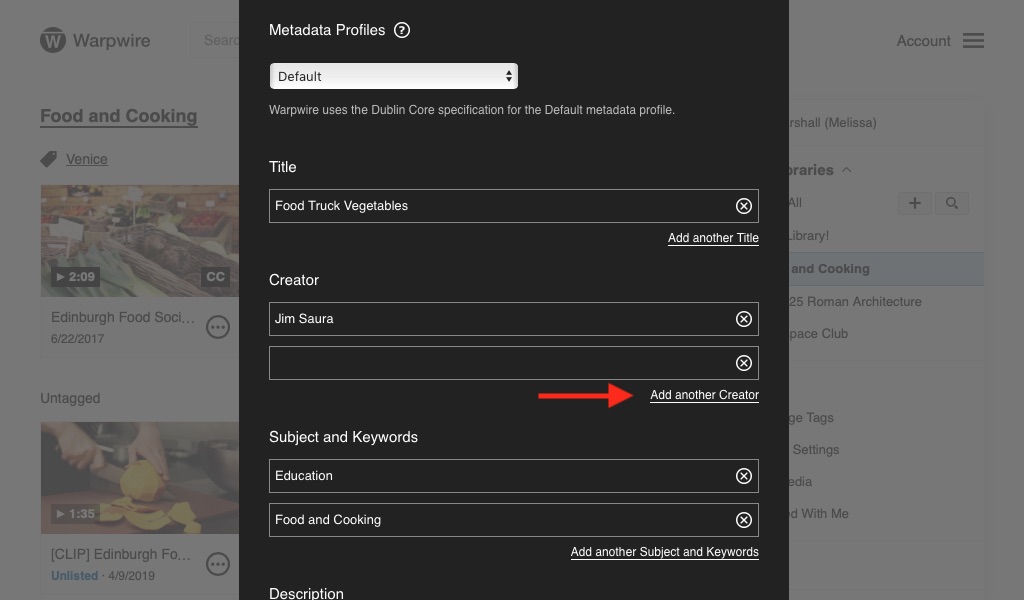
- If you'd like to remove an entry for a given field, click the
 icon on the right.
icon on the right.

Click "Save" at the bottom of the window when you're done. If there are any errors you'll be notified.
Otherwise your Metadata Profile will be saved.
See also: Dublin Core Standard and Podcast Metadata.
Was this article helpful?
That’s Great!
Thank you for your feedback
Sorry! We couldn't be helpful
Thank you for your feedback
Feedback sent
We appreciate your effort and will try to fix the article