1. Login to your account at CaptionSync.
NOTE
This process is available only to Institutional Administrators.
This guide will walk you through the process of setting up a CaptionSync caption profile and managing caption requests from the Warpwire Admin Tool.
Note that to follow this guide you'll need to have an account with CaptionSync.
Retrieve your API key from CaptionSync

2. Click "Settings" from the top navigation menu.
3. Click on the "Account Features" link in the left navigation.
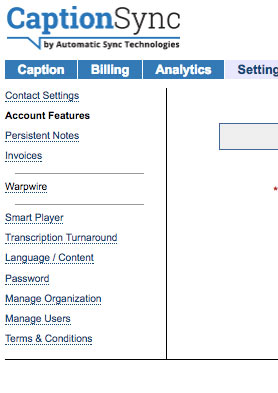
4. Select "Enable my Account for Warpwire" and request the feature.
5. Once you have Warpwire as a feature on your account, click "Warpwire" in the left navigation.
6. Select and copy the "Shared Secret" and make sure the "Enabled" box is checked. It's a long string of letters and numbers.
7. You can generate a key if one does not already exist for your accounts.
8. Use this Shared Secret, along with your CaptionSync username, to create a caption profile following the instructions below.
Create a Caption Profile for your CaptionSync account in the Warpwire Admin Tool
Now that you've got the API Key and Secret, let's go to the Warpwire Admin Tool and get started!
To navigate to the Warpwire Admin Tool, open the Account Menu > Admin Tool pane, and click "Closed Captions."

Now, because you haven't set up a closed caption profile, you won't see any caption requests on this page, because no one has been able to make a request yet!
Click "Manage Profiles" in the upper-right of the screen. Then, click "Add Profile" to create your first profile.

When you click "Add Profile," you'll be able to give your new profile a name, and optionally designate it as the default profile for requests.
You'll then select "CaptionSync" as your caption provider, and input the corresponding customer id and customer secret ("Shared Secret" on the CaptionSync website).
Select the desired turnaround time.
Click "Save" — now you've created a closed caption profile!

Was this article helpful?
That’s Great!
Thank you for your feedback
Sorry! We couldn't be helpful
Thank you for your feedback
Feedback sent
We appreciate your effort and will try to fix the article