You can create a Media Library by clicking the plus (+) button on the Media Libraries page. By default, this Media Library is only viewable by your account.
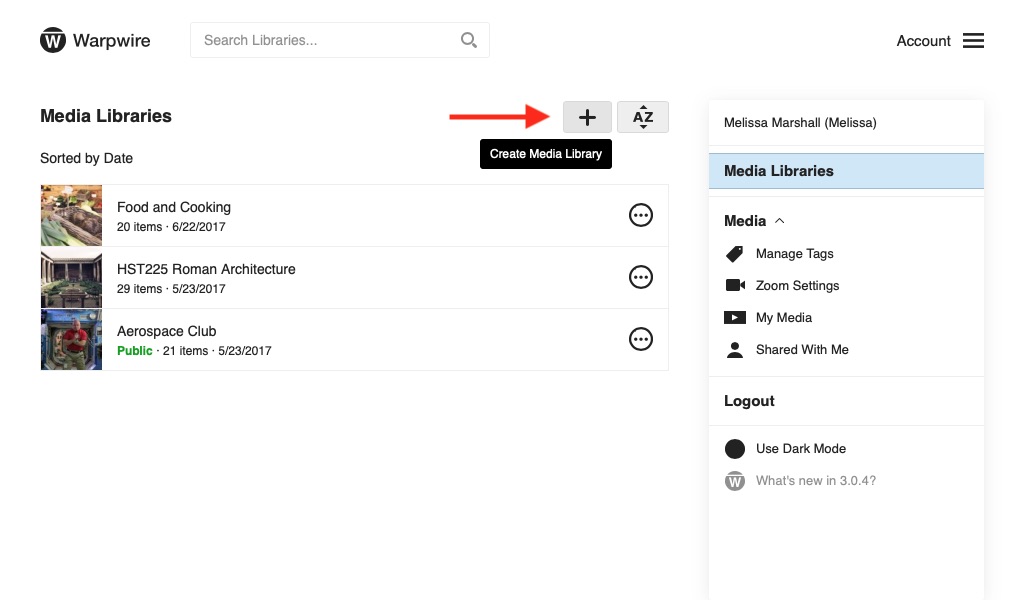
You can also create a new Media Library with the plus (+) button in the Account Menu > Media Libraries pane.

Give your new Media Library a title, then click "Create."

Your newly created Media Library will appear on the Media Libraries page.
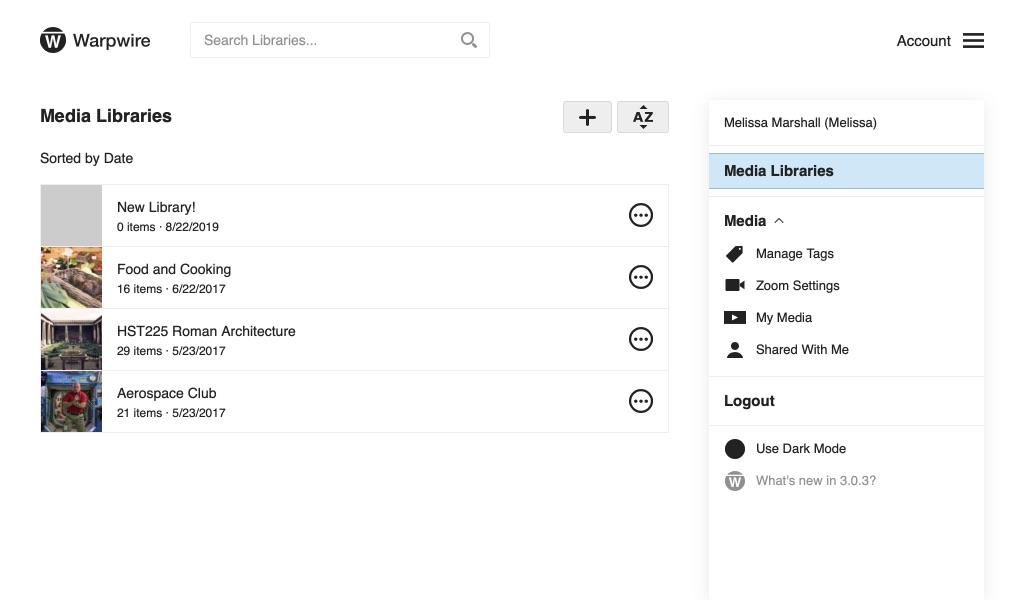
A new Media Library can be shared with other users, by clicking the Media options icon then selecting "Share" from the menu. On the sharing window, search for Users and Groups to grant access to. Click the following link to learn Share with Users and Groups (Protected).
then selecting "Share" from the menu. On the sharing window, search for Users and Groups to grant access to. Click the following link to learn Share with Users and Groups (Protected).
See also: Edit Media Library Settings, Copy assets to Media Libraries and Custom Media Library Thumbnail.
Was this article helpful?
That’s Great!
Thank you for your feedback
Sorry! We couldn't be helpful
Thank you for your feedback
Feedback sent
We appreciate your effort and will try to fix the article