Users can post comments on Drupal posts and articles. If, while posting a comment, a user wants to insert media from Warpwire, the process is identical to inserting media into a post or article (Fig. 1).

Fig. 1 - Comments
Within the text editor, click the Warpwire icon . A Warpwire interface window will open as a popup. The first step is to select the Media Library you'd like to work with. The drop down menu in the upper-right of the popup will list all of the Media Libraries that you have access to. Pick the one you'd like to insert files from, or upload/record files to (Fig. 2).
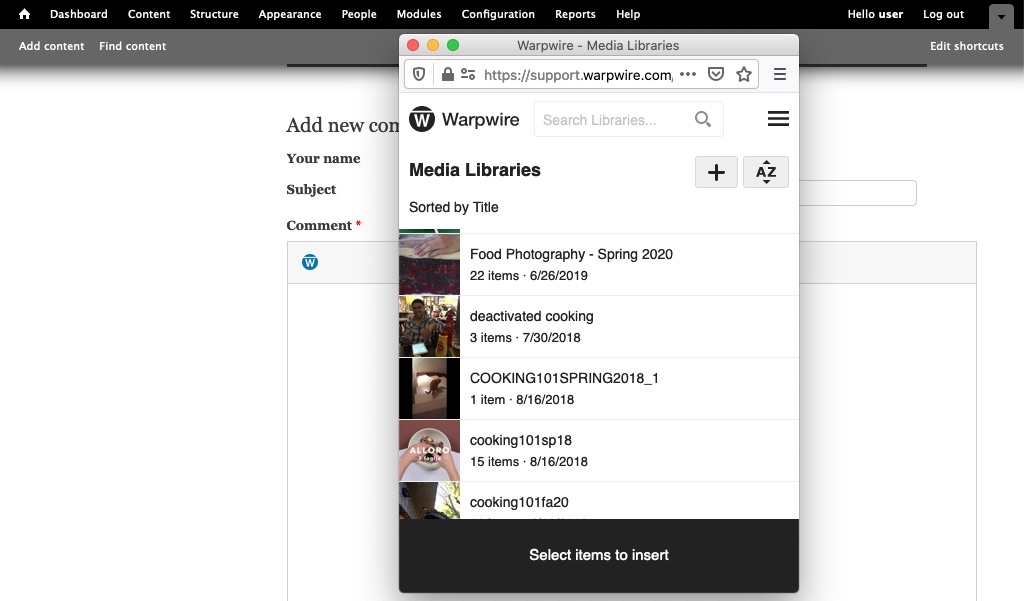
Fig. 2 - Select media library
Once selected, you'll see the contents of that Media Library.
Click "Add Media" in the upper right of the window to capture or upload, or select the file you'd like to insert if it's already in the Media Library (Fig. 3).
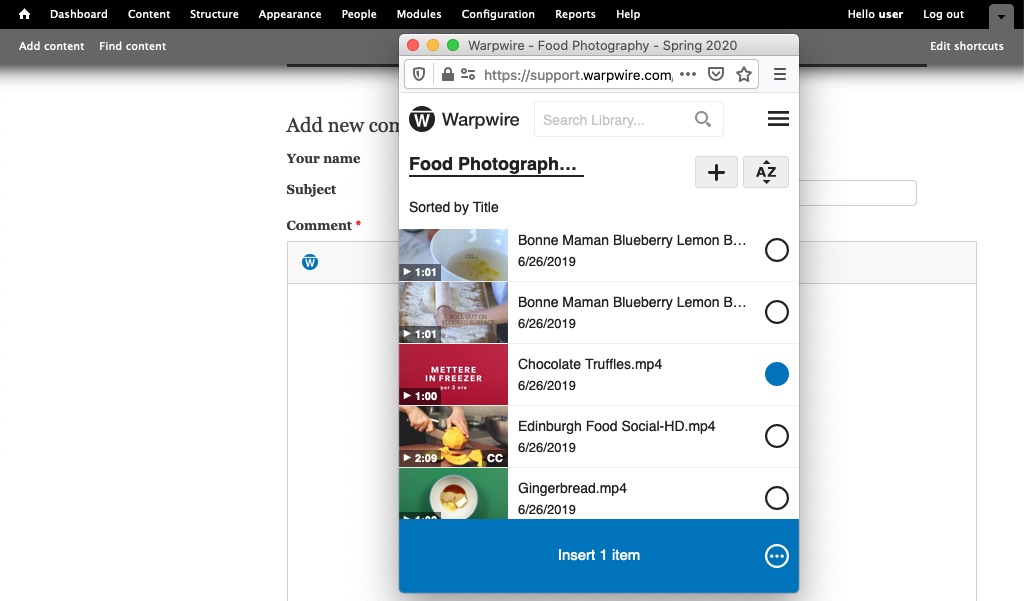
Fig. 3 - Insert media
Your file will appear in the text editor as a thumbnail. You can now type around it, insert additional files, add links — anything the text editor allows (Fig. 4).
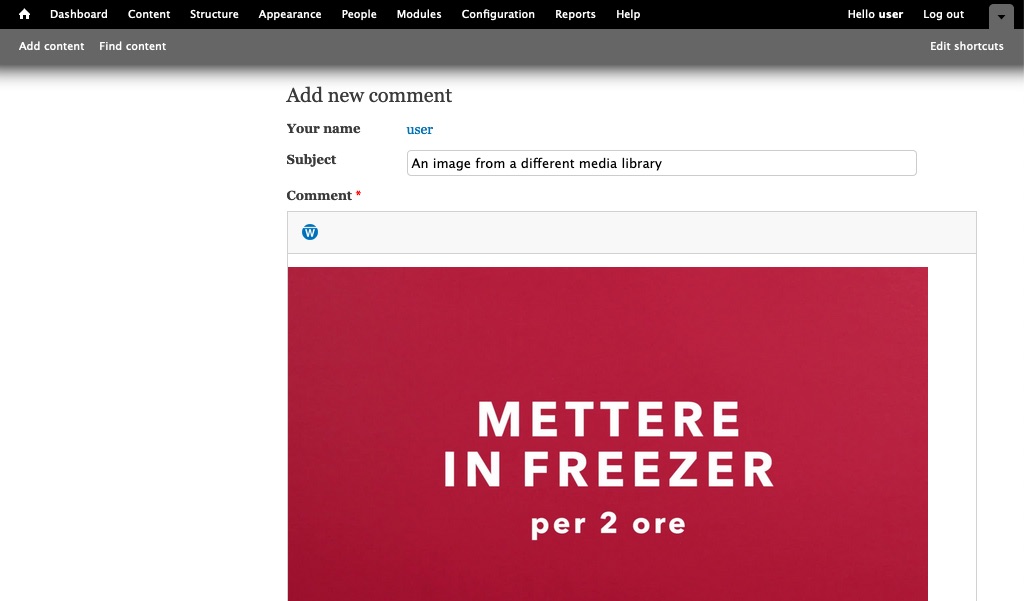
Fig. 4 - Text editor
You also have an option to edit the Media Embed Settings prior to insertion. Simply click on the three-dot icon within the bottom insert button to view and change the settings (Fig. 5) (Fig. 6).

Fig. 5 - Edit media embed settings
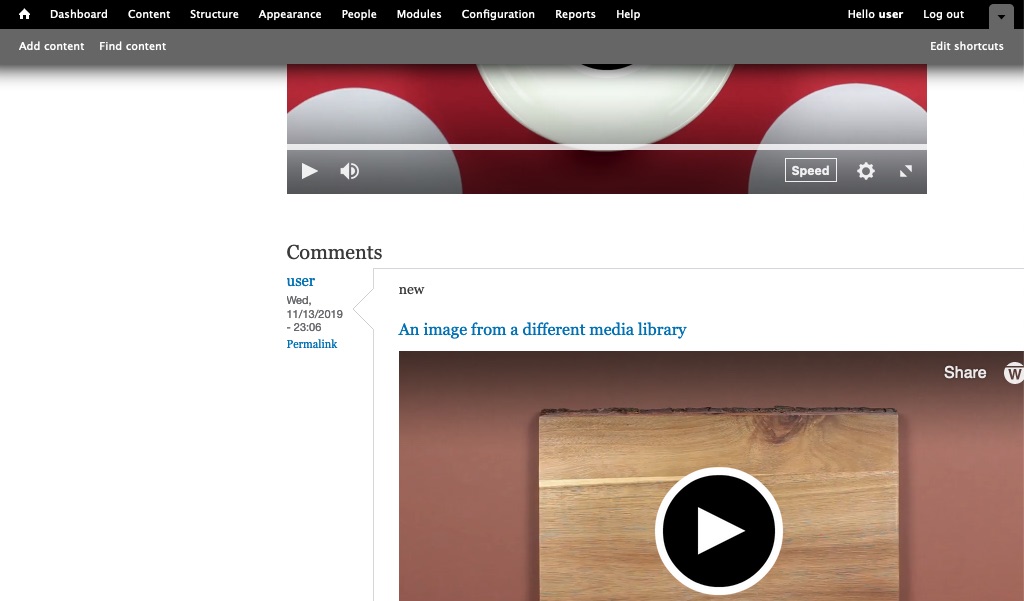
Fig. 6 - Inserted
Was this article helpful?
That’s Great!
Thank you for your feedback
Sorry! We couldn't be helpful
Thank you for your feedback
Feedback sent
We appreciate your effort and will try to fix the article