- Log into Sakai and navigate to your course page.
Warpwire provides integrated plugins to view and manage media within your LMS. Our seamless LTI integration means that all of Warpwire is accessible from within Sakai. There are no accounts to create. Warpwire integrates with your institution's Single Sign-On system — giving every account access to Warpwire to securely view and manage video according to defined role and group permissions.
Best of all, every feature of Warpwire is easily accessible from within Sakai: capture video, upload, organize, tag, and share. We’ve built Warpwire to function the same way no matter your point of access.
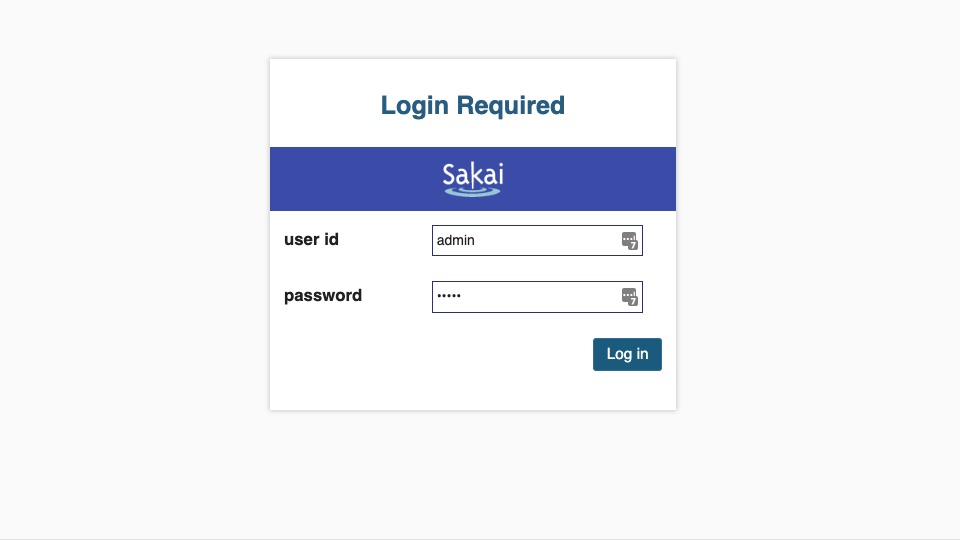
- From there, go to any page with a rich text editor to add multimedia content from Warpwire to your course. In the rich text editor, click the Warpwire button
 . It will open to the Media Library for your current Sakai course.
. It will open to the Media Library for your current Sakai course.

If you haven't uploaded any files to your course Warpwire Media Library, it may appear empty (Fig. 3).
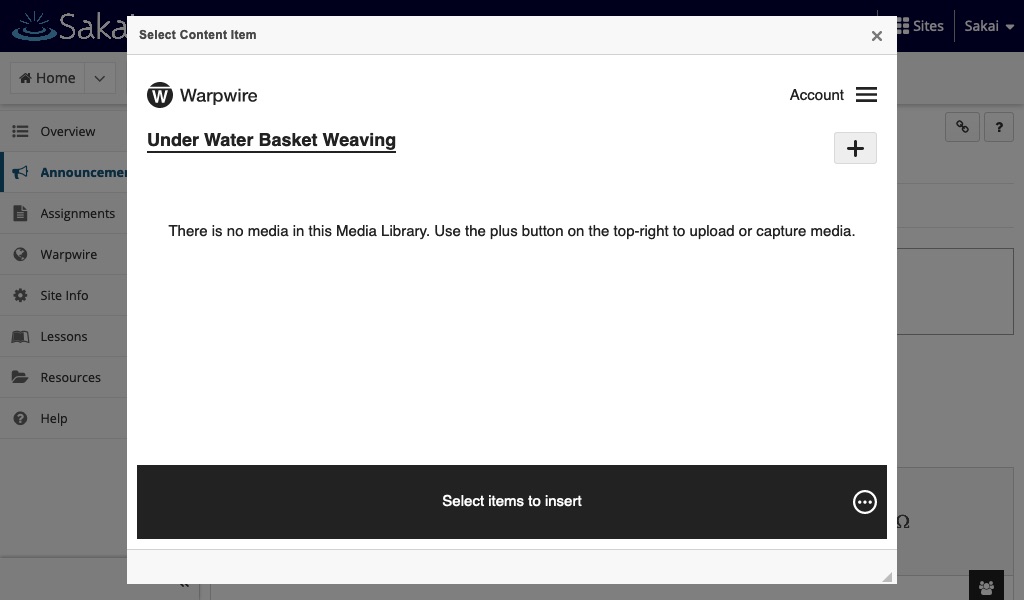
Fig. 3 - Course Media Library popup
From the rich text editor, you can also go to any other Media Libraries you have access to (Fig. 4), and insert that content into your current Sakai course page (Fig. 5).
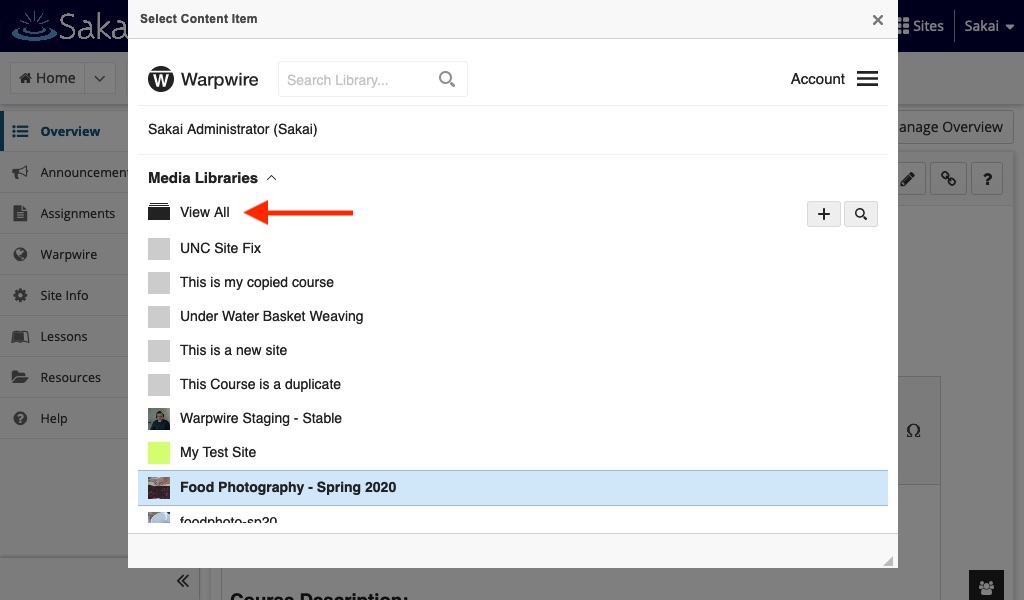
Fig. 4 - Media Libraries dropdown list

Fig. 5 - Select content from Media Library to insert into a course
Note that by default, only members of the course can see the media within the Media Library, and only course admins can Add Media. Admins can allow all Users to become Contributors to a Media Library to Add Media.
See also: Turn on Warpwire for your course.
Was this article helpful?
That’s Great!
Thank you for your feedback
Sorry! We couldn't be helpful
Thank you for your feedback
Feedback sent
We appreciate your effort and will try to fix the article