Media Libraries can be displayed with either Grid View (Fig. 1) or List View (Fig. 2).

Fig. 1 - Warpwire Media library in the grid view

Fig. 2 - Warpwire Media library in the list view
By default, Media Library files are displayed in reverse chronological order by date the media asset is uploaded. Additionally, you can sort by Date, Title, Tags, and Contributors using the Sort (AZ) button on the top of the Media Library view. You can sort on these values in ascending or descending order. Just click the option again and see the arrow icon reverse, indicating the selected setting.
Media Library sorted by upload Date (Fig. 1)
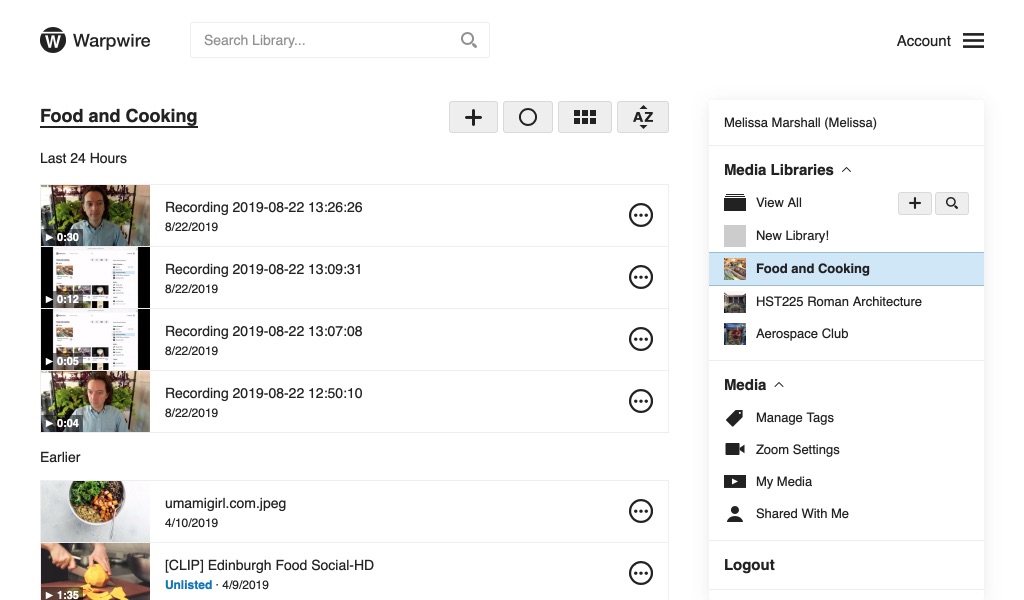
Fig. 1 - Warpwire Media Library sorted by date
Media Library sorted alphabetically by Title (Fig. 2)
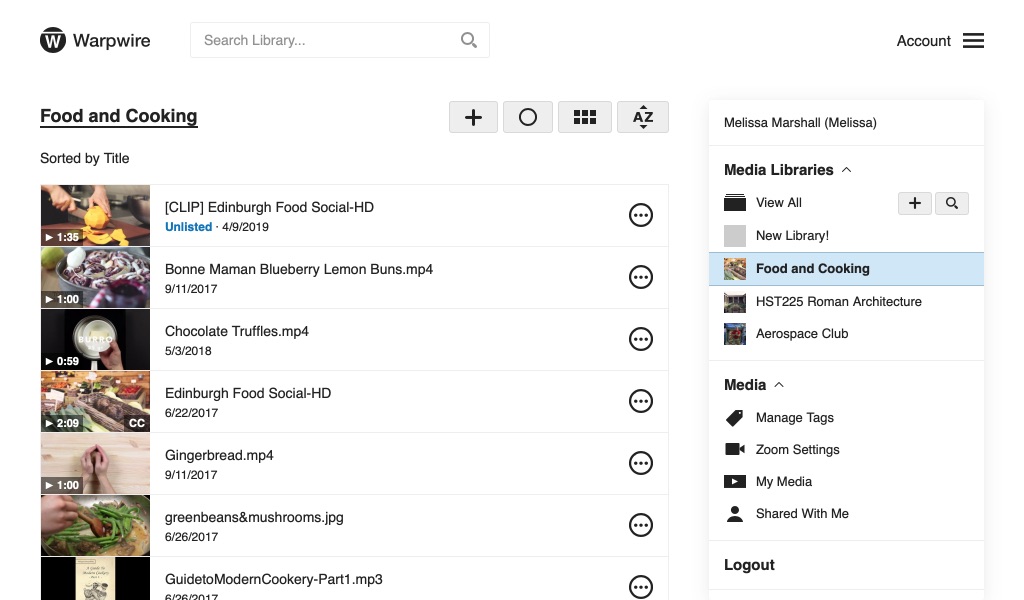
Fig. 2 - Warpwire Media Library sorted by title
Media Library sorted alphabetically by Tags (Fig. 3)
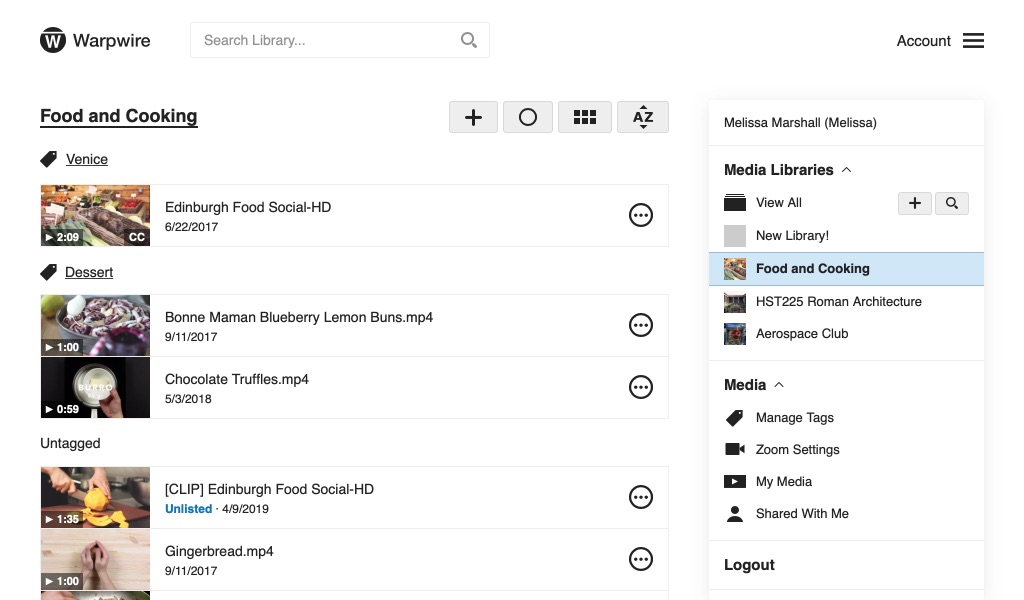
Fig. 3 - Warpwire Media Library sorted by tags
Media Library sorted alphabetically by Contributor (Fig. 4)

Fig. 4 - Warpwire Media Library sorted by contributor
See also: Find, Tag and Batch Edit Mode.
Was this article helpful?
That’s Great!
Thank you for your feedback
Sorry! We couldn't be helpful
Thank you for your feedback
Feedback sent
We appreciate your effort and will try to fix the article