To add a caption file to an asset, navigate to the asset, click on the Media options icon Three dot icon, then click "Settings." Next, click the "+ Add" button for captions.
Warpwire supports closed caption files in .SRT (SubRip Text) and .VTT (WebVTT – Web Video Text Track) formats. Multiple files can be uploaded to a single video or audio asset, particularly useful for multiple languages.

You'll be presented with three option buttons:
- Upload Caption File
- Request Caption
- View Caption Requests
Click "Upload Caption File".
This will open up a file browser — navigate to the .SRT or .VTT file on your device.
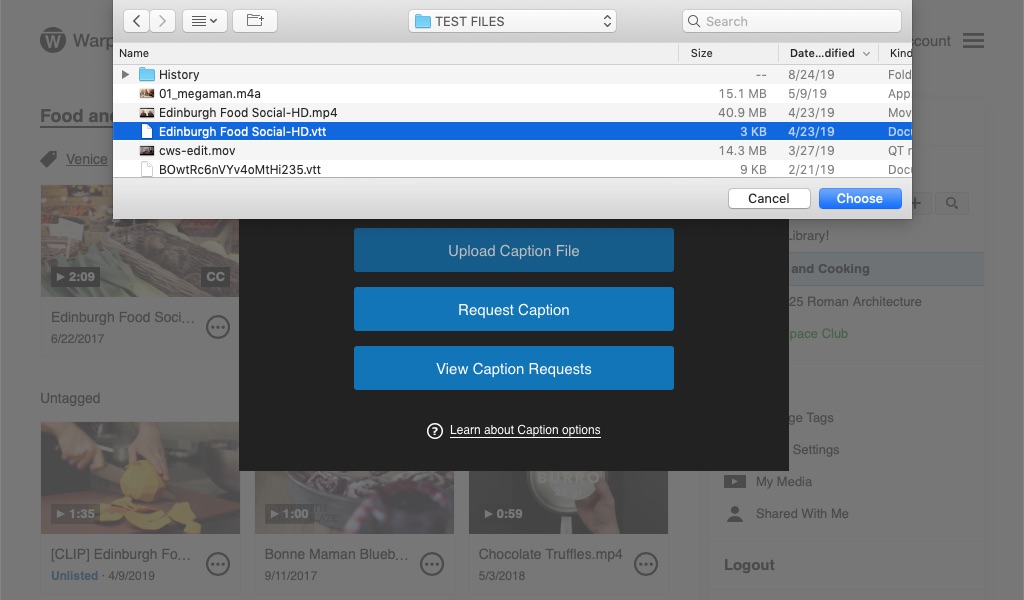
Once you've chosen the file, select the caption language from the drop-down menu. With the correct language selected, you're ready to upload.

Finally, on the Media Settings window for the video or audio asset, you'll see the newly attached caption file listed (by language) within the Advanced Media Options pane.
If you have multiple captions in multiple languages, repeat this process until all captions are attached to the asset.

During playback, you can click the "CC" button on the progress bar to toggle captions on and off, or to select between multiple caption files.

See also: Create Closed Captions with Aegisub.
Was this article helpful?
That’s Great!
Thank you for your feedback
Sorry! We couldn't be helpful
Thank you for your feedback
Feedback sent
We appreciate your effort and will try to fix the article