- In order to transfer ownership of a Media Library, navigate to the Media Library Settings window by clicking the title of the Media Library on the top of the screen and select "Settings" from the menu.
If you transfer ownership of a Media Library to another user, you will no longer have owner privileges for that library. You will remain an authorized user and administrator of the Media Library, but the new owner will be able to revoke those privileges if desired.

- In the top-left of the Media Library Settings window, you’ll click "Change" next to the Media Library owner.

- You'll use the search box to find the user you want to grant ownership of the Media Library. You can only transfer ownership to another user, not to a group.
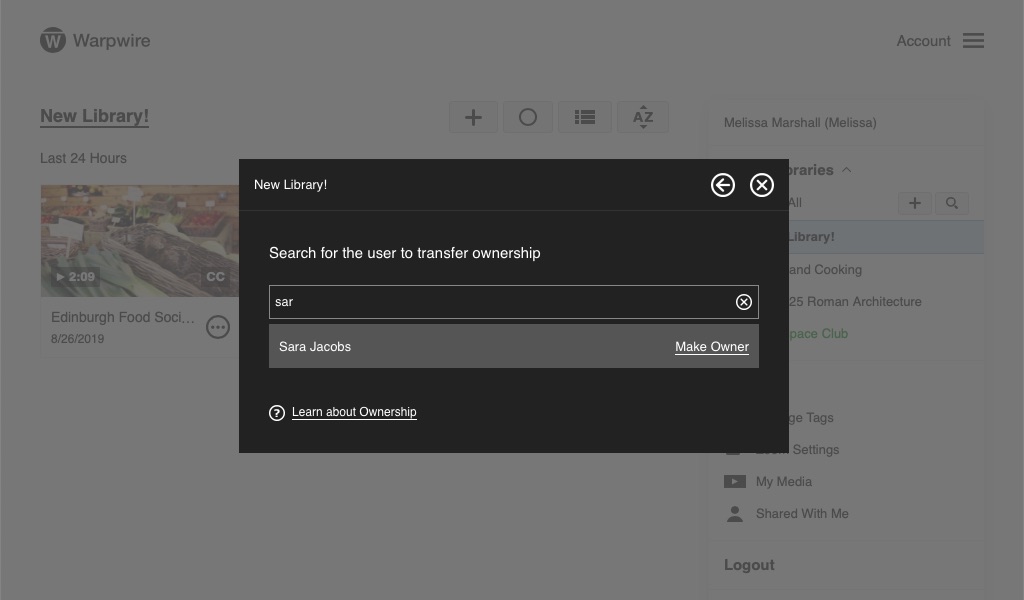
- Click the user to whom you want to transfer ownership, a popup will ask you to verify your choice.

- Finally, you'll see a message verifying the successful completion of the transfer.

See also: Visibility and Delete Media Libraries.
Last modified May 31, 2024
Was this article helpful?
That’s Great!
Thank you for your feedback
Sorry! We couldn't be helpful
Thank you for your feedback
Feedback sent
We appreciate your effort and will try to fix the article